How to update instantOLAP in Apache Tomcat
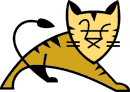 Of course, you could just download the new installer of instantOLAP and install the application in the same path again. But this has a number of disadvantages: 1. The download of the complete installation is much larger, 2. all of your personal settings in the server or for the instantOLAP would get lost and 3. the demo reports and the access rights and some other repository elements will be re- or overwritten with its original state again.
Of course, you could just download the new installer of instantOLAP and install the application in the same path again. But this has a number of disadvantages: 1. The download of the complete installation is much larger, 2. all of your personal settings in the server or for the instantOLAP would get lost and 3. the demo reports and the access rights and some other repository elements will be re- or overwritten with its original state again.
Therefore, this article describes, how to update instantOLAP when using the Apache Tomcat application server with some easy steps. The Tomcat server is included in the standard distribution of instantOLAP.
[toc]
Basically, updating instantOLAP is simple, there are only 6 simple steps you have to perform. But you have to be careful and must execute these steps in the right order, otherwise you may harm your Tomcat installation:
Updating instantOLAP step by step
1. Download the updated files
Of course, before you start the update, you should download the new files of instantOLAP and put them somewhere (not in in the instantOLAP folder yet). On our download page, we always offer the files for manual installations at the bottom of the page, below the complete installation files.
These files end with the extension „.war“ and are just zipped folders which are known and unpacked by the Tomcat server. Usually, you will need three files for a complete update of instantOLAP:
- iolap.war: This is the Web-Portal of instantOLAP
- iolapWS.war: This is the backend (OLAP-Engine) of instantOLAP
- iolapWorkbench.war: This is the Webstart version of the instantOLAP Workbench. If all of your users use the Windows installation of the Workbench, you won’t need this file.
2. Stop the Tomcat server!
This is the most important step at all, because removing the webapp folders as described in the next step will destroy parts of your tomcat configuration and it will no longer work.
3. Remove the webapp folders
By default, Tomcat unpacks all war files into its subfolder „webapps“. Each war file becomes one folder and the server will not use the updated war files as long as their unpacked versions exist here. Therefore you’ll have to remove the folders „iolap“, „iolapWS“ and „iolapWorbench“ from here.
5. Replace the war files
Now you can move or copy the war files into the instantOLAP folder. The location where you must copy the files is <instantOLAP>/tomcat/iolap_webapps.
We always suggest to make a backup of the previous files in this folder before you replace them with the newer version.
6. Start the server again
Now you can start the server again. After a couple of seconds, the Tomcat will start to unpack the war files into the webapps folder and instantOLAP will be available again.
Thats it.
Using Tomcat without the webapps folders
Beginning with version 2.6, the standard installation of instantOLAP will have a different Tomcat configuration and the server will no longer unpack the war files in the webapps folder.
Then you will no longer need to delete this folders when updating the system and cannot harm the server if you forget to shut down the server before removing this folders. Even better: Tomcat automatically recognizes the new war files in the iolap_webapps folder and updates itself without the need to stop/start itself.
If you want to, you can change this setting in your Tomcat installation, too. Stop the server, then open the file <instantOLAP>/tomcat/conf/server.xml and search for the entry unpackWARs=“true“. Simply change it from „true“ to „false“. Now you should remove the instantOLAP folders from the <instantOLAP>/tomcat/webapps folder and can restart the Tomcat server.
Leave a comment